You can easily pass a promocode in a product bundle link to your Infusionsoft shopping cart.
But, unfortunately you can’t do that with your order forms.
There are times you want to show that you’re discounting a product for a promotion but you don’t want your customers to have to enter the promocode themselves.
Here’s a simple little hack to get the job done:
- Go into your order form setup.
- Click on the HTML Areas tab.
- In the top text area, paste the code below.
- Be sure to replace “PROMOCODE” with your actual promo code.
- Save.
Here’s the code:
<script>
jQuery(document).ready(function() {
jQuery(“#promoCode”).val(“PROMOCODE”);
jQuery(“a.codeButton”)[0].click();
});
</script>
jQuery(“#promoCode”).val(“PROMOCODE”);
jQuery(“a.codeButton”)[0].click();
});
</script>
That’s it. Just works.
If you’re curious about what it does:
The script prefills the promocode field with your promocode and then actually simulates the user clicking the button to apply the promocode.
Enjoy and share!
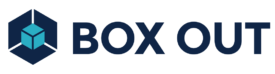

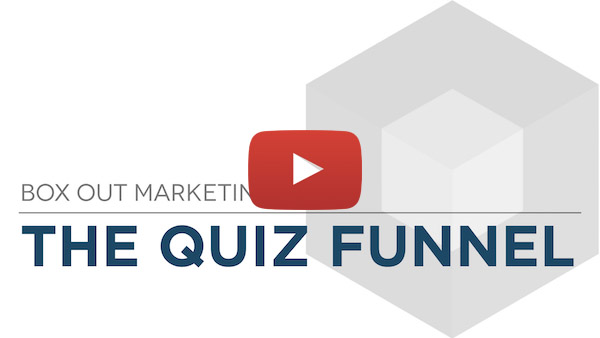
Pingback: Magically Adapting Payment Plans In Infusionsoft - Box Out Marketing