We recently ran into a situation where a client wanted to offer a payment plan with a different finance charge when a promo code is applied versus when there wasn’t a payment plan.
At first thought, my response was “Promo codes can’t discount the finance charge in a payment plan”. Which is true. But then a thought came to me. Here’s the result:
First, let’s review the scenario
Let’s use this as an example….Suppose I run a surf shop and I sell surfboards for $1,000. But, if someone wants to split the payment into 3 equal payments, I want to charge a finance charge of $100. So, they’ll make 3 payments of $366.67 and end up paying $1,100.
But, I offer a $200 discount if they use promo code “HANGTEN”. And in that situation, I want the finance charge to be only $75. So, they can either pay $800, or they can make 3 payments of $291.67 and end up paying $875.
The Solution
The solution lies in the fact that Payment Plans, like Promotions, can be tied to promo codes through the criteria. So, setting the $75 finance charge associated with the payment plan when there’s a promo code of “HANGTEN” is easy. Just create the payment plan, and choose “HANGTEN” as a promo code criteria.
But what about the original price and payment plan finance charge?
If you use the same Payment Plan, the finance charge would be $75 instead of $100. That’s not what we want. Plus, the Payment Plan wouldn’t show up without the promo code.
So, we have to create a second Payment Plan. This one has a finance charge of $100. The key here is to ALSO associate this Payment Plan with a promo code. I’ll call this promo code “DEFAULT”.
But, when someone arrives at the order form, we need the promo code already to be applied so that the “default” Payment Plan shows up.
The Magic Part
Essentially, what we need to do, is apply a promo code automatically in the Infusionsosft Order Form. I wrote this up in a blog post a while back. But, we need to use some javascript in one of the HTML areas of the order form to simulate the entering and applying of the “DEFAULT” promo code.
Go to this blog post to get the details on how to do that.
So, what we’ve done is tricked the system to show one Payment Plan when no promo code is entered (really a promo code was entered, but the user doesn’t see it) and show a different Payment Plan when the “HANGTEN” promo code is entered.
Hey, do me a favor and comment below. Let me know if you find this useful. I’d also be interested to hear what future topics you’d like us to address here on the blog.
Thanks!
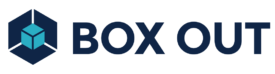

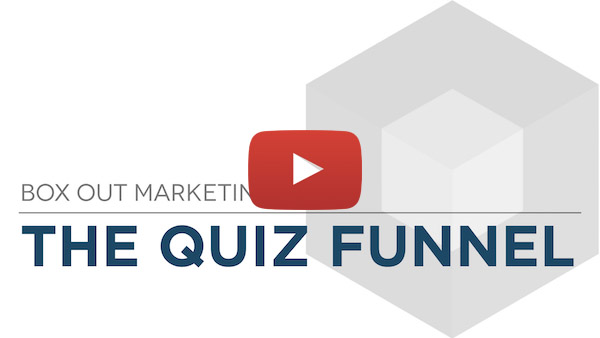
Nice post. I have been needing the same kind of a payment plan in our instance but for billing (we dont sell online). I even discussed it with sterling and think it got lost in the translation somewhere. You post reminded. This was a good 5am read 🙂 Thanks!