It happens to the best of us.
We’re moving fast.
We write an email.
We queue it up to be sent (either as a broadcast or in a campaign).
It goes out.
We fell the relief of getting it done.
And then that sick drop in the pit of your stomach.
You FORGOT to apply a tag on one of the links. And now you’ve got people who have clicked on the link and you don’t know who they are.
Luckily, there is a solution. It take a few steps. But here it is:
Here are the steps to retroactively tagging people who have clicked an Infusionsoft email that was sent before the link tag was applied:
Step 1: Find Them Via The Recent Activity Widget
The first step is to get the Recent Activity widget on your Infusionsoft dashboard if it’s not already there. Scroll do the bottom of the widget and click the link that says “View All Activities for Today”. That will show you a list of today’s activities.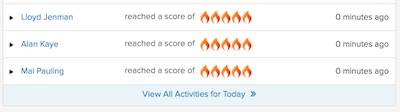
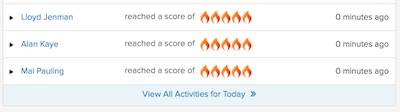
Next click the “Edit Criteria/Columns” button so we can filter this down a bit better. In the popup window select “Clicked a link” as the only activity we’re looking for and change the date range depending on when the email went out.
Step 2: Determine Which Link They Clicked (By Automation Link Id)
Once the list of activities loads, find one that is of a person clicking the link you forgot to put the tag on. Go ahead and click the link (it will pop open a window for that Automation Link). Verify this is the link you’re looking for. Note down the ID of the link in the URL of the browser window.
Step 3: Export The List
Close that pop-up window and then select Export from the Actions drop down. Save the csv file and open it.
Step 4: Filter Out The People Who Clicked Other Links
In Excel (or any other program you use to edit .csv files, sort the list by the Description column. Find all the links that do NOT have the link ID you’ve identified, and delete them. You should be left with a list of contact IDs who have clicked on your link. Delete all columns other than the ContactId column.
Step 5: Update Contacts Who Clicked
Go back into Infusionsoft and go to Data Cleanup under the Admin menu. Click on Modify Existing Records. Upload your CSV file to do a contact record update. Be sure to align the ContactId’s in your file with Infusionsoft’s Contact Id. Click the link to “Run Action” as you do the update. Select “Apply/Remove Tag” and tag those contacts with the tag that was missing.
Remember:
If this was a campaign email, go and edit the email first to fix it and re-publish the campaign. Then follow the steps above. You’ll only need to do them once.
If this was a broadcast email, you’ll need to continually follow the steps above if you want to get EVERYONE who has clicked, because when you follow these steps, it only finds people who have clicked so far, not everyone who will click in the future.
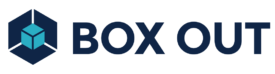
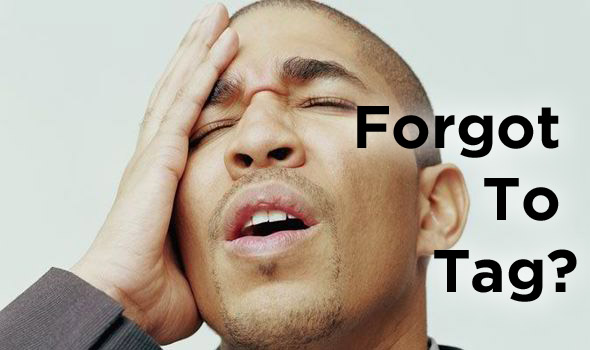
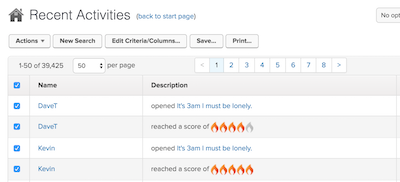
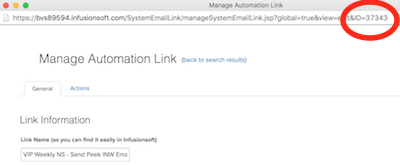
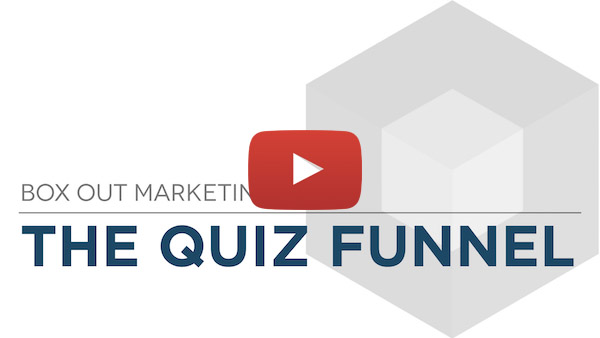
I can’t thank you enough for this video. I made this mistake in one of the emails in a big launch campaign sequence today. I was basically in full-panic mode. Also, right after I did the fix, I started wondering about future clicks in that campaign, but then you answered that, too. THANK YOU so much for taking the time to do this video.. 🙂
Excellent Staci! I’m glad this was helpful for you.