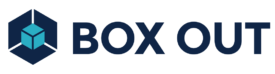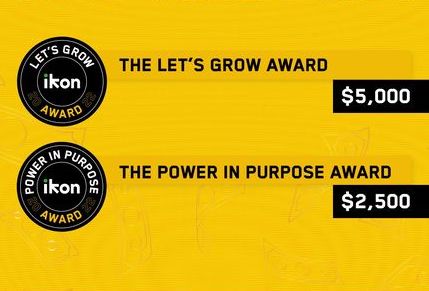How To Send Facebook Page Marketing Emails
Every once in a while the sky starts falling and email marketing dies. Of course, this is not true but it helps a few gurus add to their paid communities. The fact is, despite all the technological advancements and all the new forms of communication, email is still a highly effective marketing channel.
I can confidently say this because Facebook has jumped the shark from social media into email marketing. In the past few months they rolled out a brand new Marketing Email function. While this is currently a minimum viable product, it still works and in this article I’m gonna show you exactly how to use it.
Let’s first explore why you might want to leverage Facebook’s email servers to send your marketing messages.
Can't Do Email Marketing If The Emails Don't Show Up
Readers of Social Media Examiner are probably familiar with the challenges of actually getting an email to somebody’s inox. This idea of deliverability, the science of having the highest sending reputation as an email-sending-domain, is an insanely broad topic and a full-blown industry. There are entire businesses with service offerings that help large companies or specialized industries guarantee their clients get their emails.
For the average business, managing their email sending reputation is supremely challenging. This is why a lot of CRMs and email service providers handle the sending reputation for you as a de facto standard feature that most users expect. In a lot of cases, there are far more important fires to address than some emails are showing up for some people and not others (or bounced email addresses). This kind of operational problem in your communication is often important but not urgent compared to the other problems a business needs to handle.
On the other hand I would bet that Facebook is responsible for sending an astronomical amount of emails every second. And I’ll bet most of the emails being used are on major providers like Gmail or Yahoo which have some of the strictest deliverability and spam filters. You can guarantee that Facebook has an entire team monitoring deliverability on every email their massive platform sends 24/7.
Which brings us to the benefit of using Facebook’s new email tool for your brand: you can leverage the world class sending reputation of Facebook to email your list!
Now before you export your entire database and cancel your current CRM, there are some really important things that you need to know. While this tool is for emailing, the only required field to upload contacts is a name. The system skips anyone who is missing a name. So if you only have a list of email, you would have to add a placeholder name like “Follower” in your import file. There is also the option to create custom fields.Which is an expected feature of any CRM…IMHO they are coming for LOTS of other people’s lunches in the shadows with this new Marketing Email tool.
Which is an expected feature of any CRM…IMHO they are coming for LOTS of other people’s lunches in the shadows with this new Marketing Email tool.
Another thing to keep in mind is there is no built-in de-duplication of contacts. Unlike most CRM and email providers, I was unable to find any way to search for and/or merge people imported twice. I discovered this through testing the import function.
Be prepared that the email designer itself is very primitive too. The only elements you have to play with are text images and a divider hearing. The formatting options are all done through an interface on the right side of the screen and that you mail itself is limited to 2000 characters. The footer is also big and made quite clear that the email, while being sent by Facebook, was caused by one specific page and a link so the user can modify their email preferences (aka the unsubscribe).
There is also a limit into how often you can email an Audience. The most you can send is one per day, and two per week. This will force you to leverage these kinds of email messages wisely.
Lastly, you need to be aware that there is a review process even after hitting Send. Just like with an advertising campaign, the email has to be approved first before it will send. So if you need things sent immediately (or at a specific time) this Marketing Email function may not work.
With all that being said I am sure will grow and evolve to something very dangerous to any CRM or email marketing service. For right now, the ability for a Facebook Page publisher to email their list from their Facebook’s email servers is monumental and any business that can, should!
Step One: Prepare Your List
Method 1 - Import A List












METHOD 2 – ADD NEW CONTACT






STEP TWO: SEND YOUR EMAIL
Now that you have a list of Contacts, you can send your first marketing email!
Since you are sending an email, you need to have an email address to send from, right? Facebook dishes these out per page and they use your Page’s @ username on a ‘mailbyfb’ domain.
This is a smart move on their part. Since there is a high risk of abuse from bad actors, even with the safeguards they put in place, Facebook would be foolish to send these Page emails from the same domain they send their own platform’s emails. Because when people start hitting the spam button on these emails, Facebook’s own email deliverability will not be impacted (and unfortunately sometimes they WILL be hitting spam because that’s just how this email marketing game goes).
Remember that whole deliverability conversation at the beginning? Yeah, this is deliverability stuff and merely the tip of the technical iceberg of how to get an email actually delivered to its end recipient. It’s this whole industry which is, again, why the ability to send a Page email as Facebook is a milestone achievement for the social media company.
Before Facebook will let you even use this email address, you will have to verify. Which, yes, is a broad statement. For me, something was already in place so I could verify with a single click. We follow the rules so we have already verified our business manager, verified domain ownership, ensured that our business manager admins have 2-Factor Authentication turned on, etc. You may have to jump through a few technical hoops before Facebook trusts you enough to let you use their email servers. Which means if you have a time sensitive email, you want to get started on any verification processes now so that way when you are ready to send your email there aren’t any roadblocks. Especially if there are any kind of restrictions on your account. I would guess that those kinds of Account Quality issues could cause limited access to tools like Marketing Emails.


If this feature is available for your Page, you’ll be prompted to Verify before seeing this screen.
If you click Marketing Emails but see nothing, this means your page doesn’t have the feature yet. Try tightening up your Business Manager on the ideas above and see if that helps unlock it.










You can create advanced Marketing Email Audiences using a function similar to narrow/exclude settings found in the ads manager. No idea why the auto-created ‘upload’ label that was was not also applied to the Contacts but ¯\_(ツ)_/¯






Any options for the type of content will be on the right. Formatting options are hidden and only reveal themselves when text is highlighted. In the upper right corner of the content block are a Duplicate and Trash button.
Clicking the blue + at the top or bottom of a content block allows you to inject one of three main types of content into your email design. These options are minimum viable to send a decent marketing email, and I suspect we will get more types of content in the future (video?). There is no way to drag and re-order content blocks as of this publication so be mindful when assembling your email. Especially when the design needs to be pixel perfect.














And that’s how easy it is to use Facebook Page Marketing Emails in your business 🙂
What do you think about this new feature? Smash or trash?